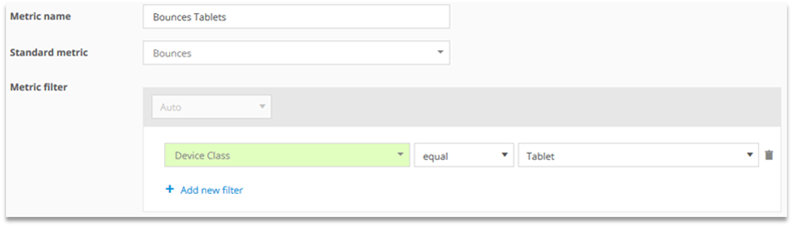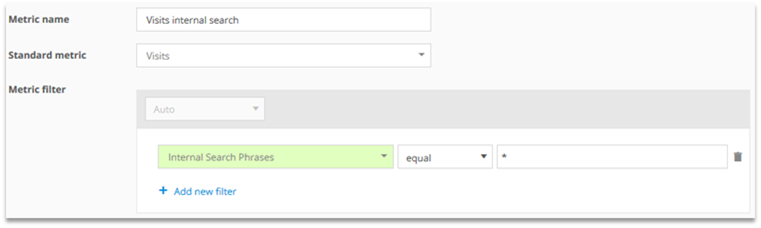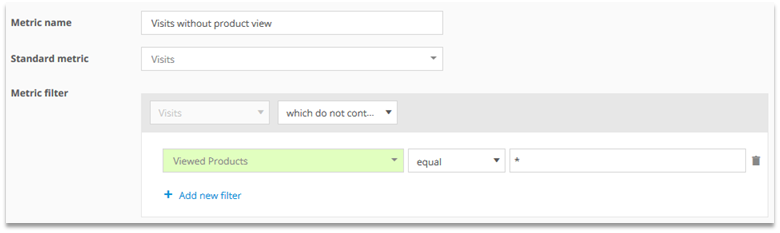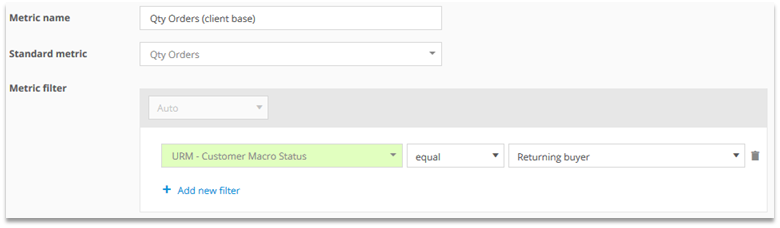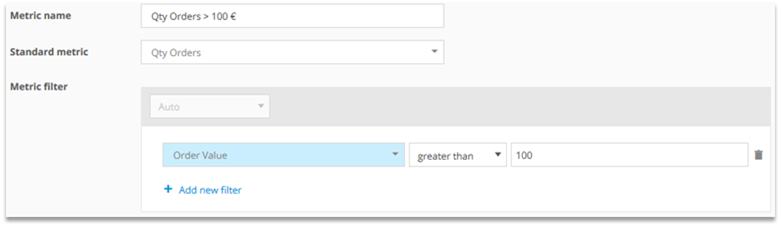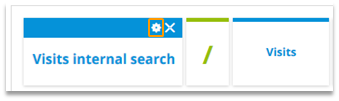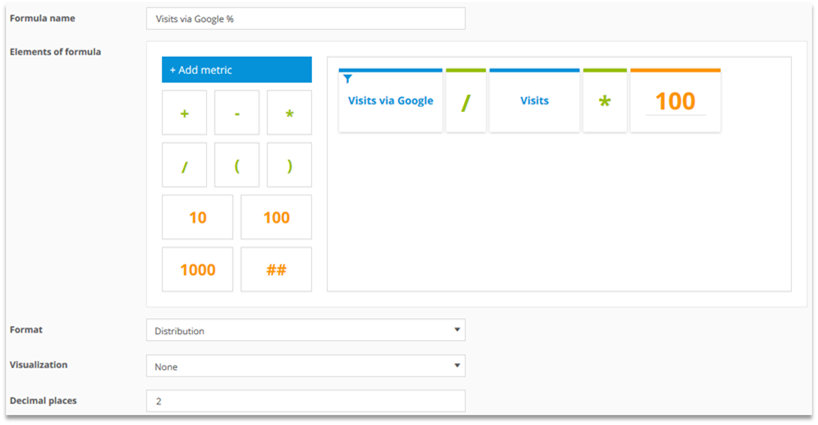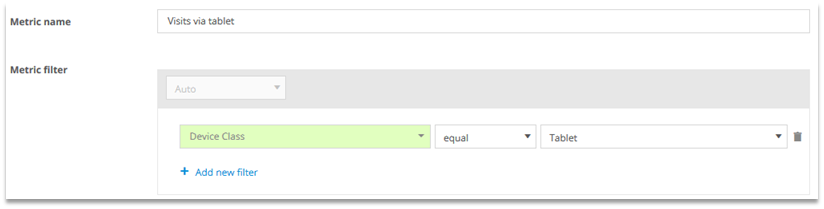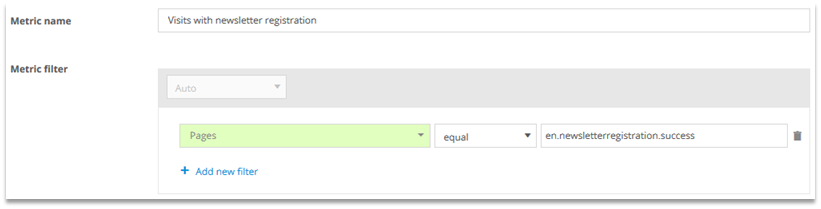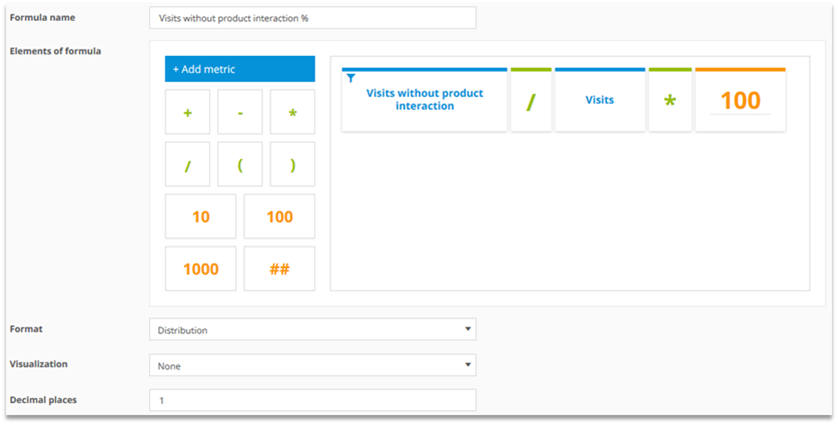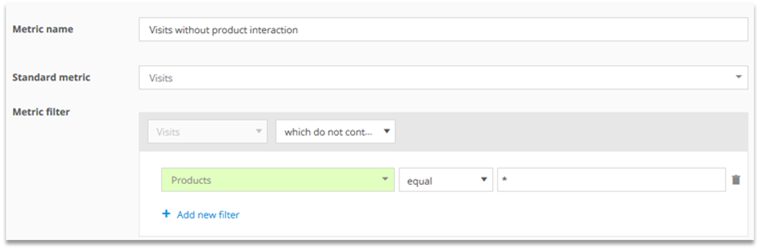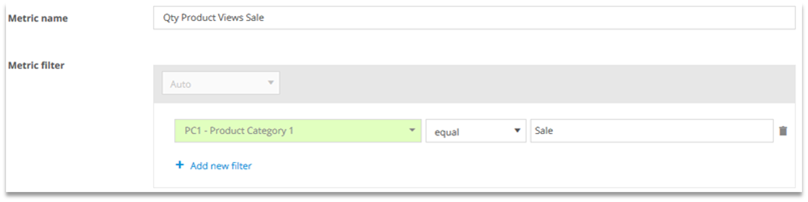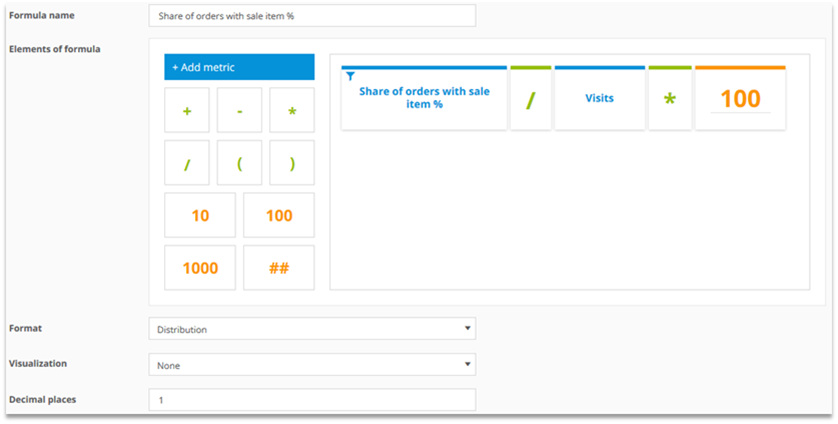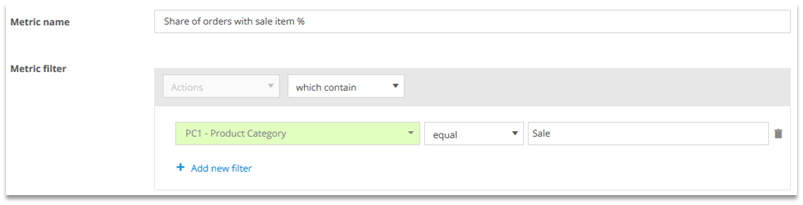- 11 Minutes to read
- Print
- DarkLight
User Interface 1.4 – Custom Figures
- 11 Minutes to read
- Print
- DarkLight
This training document shows the setup of custom metrics and formulas.
Preface
Every user can create custom metrics.
It is differentiated between:
Custom metrics: Default metrics, that are filtered by the filter engine and/or the calendar.
Custom formulas: Custom calculations, that are defined in the formula editor.
1 Custom Metrics
Standard metrics (i.e., „Visits“) can be filtered individually (e.g., „Visits with internal search“). These metrics are called „Custom Metrics“.
Where should the metric be available?
In all analyses and reports
If the metric should be available in all analysis and reports, the metric editor at Custom Figures > Custom Metrics must be used.
The permission to create custom metrics must be set in the user management.
This can be done at „User Management > Roles“, and within a role at „Rights Management > Configuration Access“.
In a specific analysis or report
Predefined metrics can also be customized directly in analyses or reports. The customization is then only available in the analysis or report where it was configured.

1.1 Configuration
In the configuration, various adaptions can be made:
1.1.1 Dimension reference
By editing the dimension reference it can be determined, whether the metric should refer to the dimension of an analysis or not. This option is helpful for the setup of custom formulas.
Checked: The metric refers to the analyzed dimension. This option is selected by default.
Not checked: The total amount in the chosen time period is shown.
Example: Visits with and without dimension reference in the pages analysis
Pages | Visits with dimension reference | Visits without dimension reference |
|---|---|---|
Home | 100 | 200 |
Visits with dimension reference: There were 100 visits on the page "Home".
Visits without dimension reference: There were 200 visits in total within the account.
1.1.2 Metric scope
The metric scope defines the metric‘s relationship to the dimension.
The predefined scope („Default Scope“) depends on the scope in which the dimension and the metric are calculated. Mapp Intelligence allows for extending these scopes.
Available scopes (strongest scope in bold):
Metrics | ||||||
|---|---|---|---|---|---|---|
Scopes | Direct (Atomic) e.g. Qty purchased Products | Action e.g. Clicks | Page e.g. Page Impressions | Visit e.g. Visits | Visitor e.g. Visitors | |
Dimensions | Direct (Atomic) e.g. purchased Products | Direct (Atomic) Action Page Visit Visitor | Action Page Visit Visitor | Page Visit Visitor | Visit Visitor | Visitor |
Action e.g. Events | Action Page Visit Visitor | Action Page Visit Visitor | Page Visit Visitor | Visit Visitor | Visitor | |
Page e.g. Search engines | Page Visit Visitor | Page Visit Visitor | Page Visit Visitor | Visit Visitor | Visitor | |
Visit e.g. Browser | Visit Visitor | Visit Visitor | Visit Visitor | Visit Visitor | Visitor | |
Reading example for the metric „Page Impressions“ with different Metric scopes (strongest scope in bold):
Scopes | Metric "Page Impressions" (Standard scope Page) |
|---|---|
Dimension "Search Engine" (Standard scope Page) | Scope Page = Qty Page Impressions on the Landingpage Scope Visit = Qty Page Impressions within the whole visit Scope Visitor = Qty Page Impressions within the whole analysis time period |
Dimension "Browser" (Standard scope Visit) | Scope Visit = Qty Page Impressions within the whole visit Scope Visitor = Qty Page Impressions within the whole analysis time period |
The metric scope can be adapted in the configuration.
Example: Qty Orders per Search Engine

The metric scope "None" is the same as the default scope.
1.2 Use Cases
Examining origin
SEA traffic
How many visits were generated via the campaign channel SEA?

Bounces Tablets
In how many visits has a tablet been used an only one page been viewed?
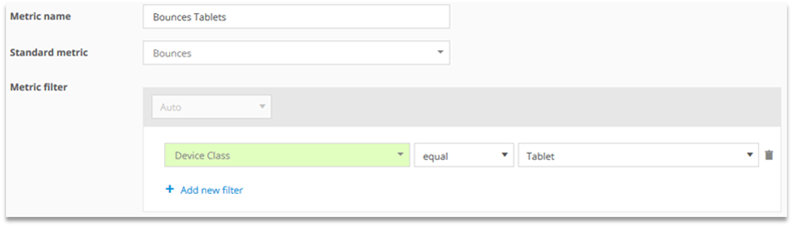
Examining visit activity
Visits with more than 5 Page Impressions
In how many visits have more than 5 pages been viewed?

Visits internal search
In how many visits has the internal search been used?
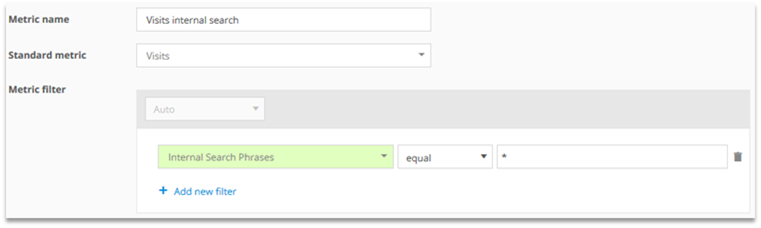
Examining Products and Orders
Qty Product views via internal search
How often was a product viewed directly via internal search?

This is often the case if products are recommended during the input of a search term to the internal search.Visits without Product View
In how many visits there was no product view?
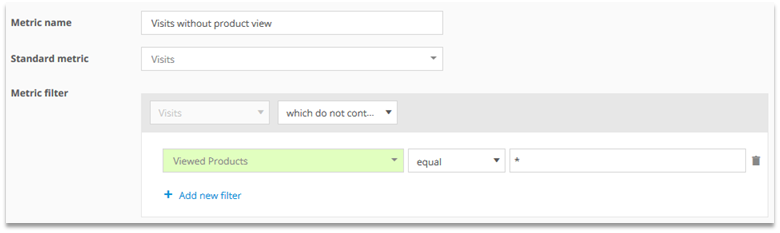
Qty Orders (client base)
How many orders were done by users who purchased before at least once?
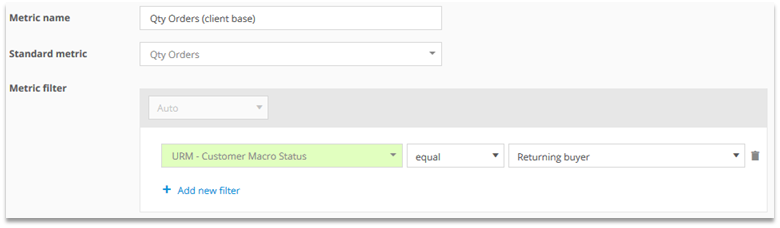
Qty Orders > 100 €
In how many orders was the order value greater than 100 €?
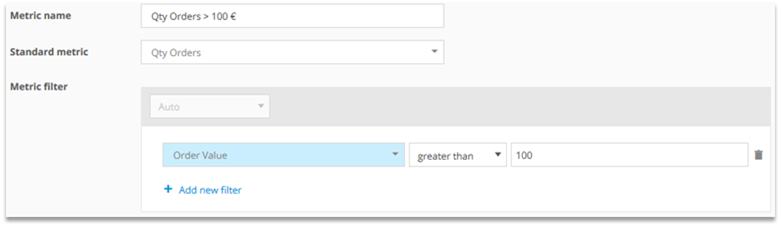
2 Custom formulas
Formulas can be built in order to calculate own metrics. Setup is done at Custom Figures > Custom Formulas

The permission to create custom metrics must be set in the user management.
This can be done at User Management > Roles, and within a role at Rights Management > Configuration Access.
2.1 Configuration
Clicking on Create formula opens the formula editor.
In a formula you can use metrics, formulas, operators and numbers.

Metrics and formulas can be edited directly in the formula. This way, you can create custom metrics which are only available in this formula.
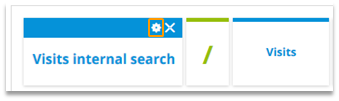
Changes on existing formulas are applied in the entire account (e.g. in reports, "My Analyses" or other formulas).
Hint: Unicode characters can be entered by typing the corresponding number combination on the numeric keypad while pressing ALT.

Example: Input of the average symbol
Hold „ALT“.
Enter „0 2 1 6“.
Release „ALT“.
2.2 Use Cases
Examining origin
Visits via Google %
What is the share of accesses via Google on the overall number of visits?
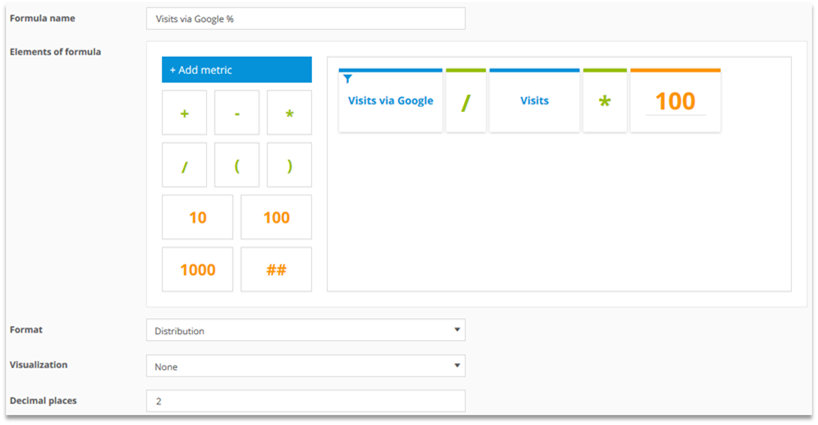
Filtering of the metric:

Visits via tablet %
What is the share of accesses via tablet on the overall number of visits?

Filtering of the metric:
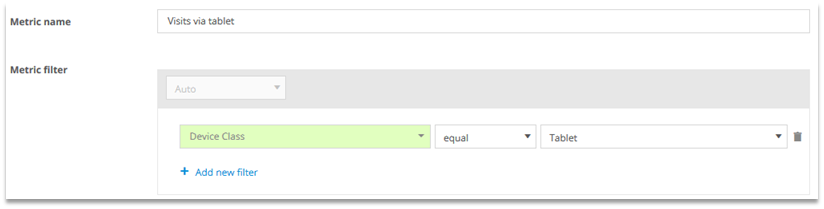
Examining user activity
Newsletter registration (value)
Each newsletter registrations is worth 5 Euros. What was the total value of newsletter registrations?

Filtering of the metric:
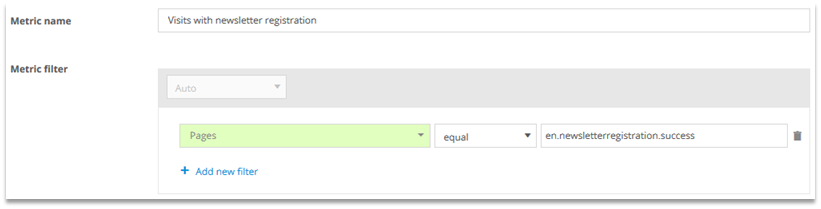
You should filter on the page that is shown when a newsletter registration was successful.
Visits without product interaction %
In how many visits there was no product interaction?
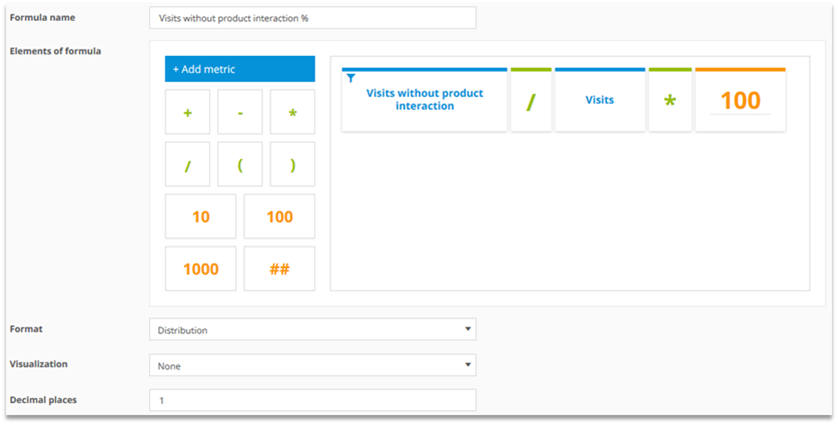
Filtering of the metric:
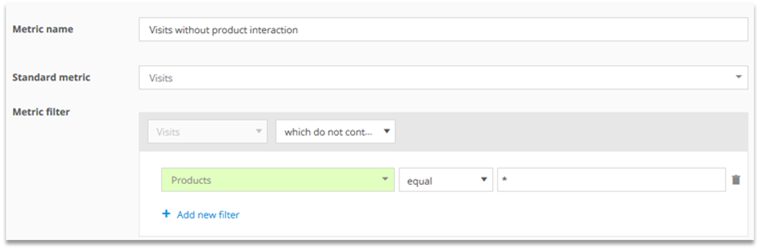
Product interaction means: product viewed in list, product detail view, product added to cart or product purchased.
Examining products and orders
Share of viewed sale items %
What share of viewed products belongs to the product category „Sale“?

Filtering of the metric:
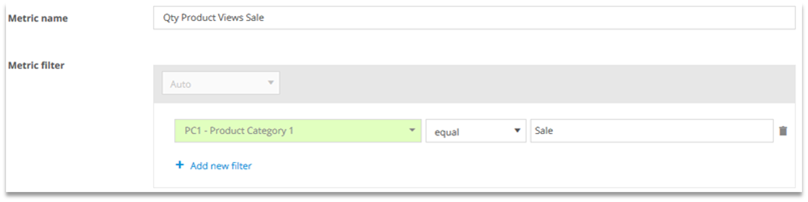
„PC1 – Product Category 1“ is a custom created category.
Share of orders with sale item %
What is the share of orders with at least one product of the product category „Sale“?
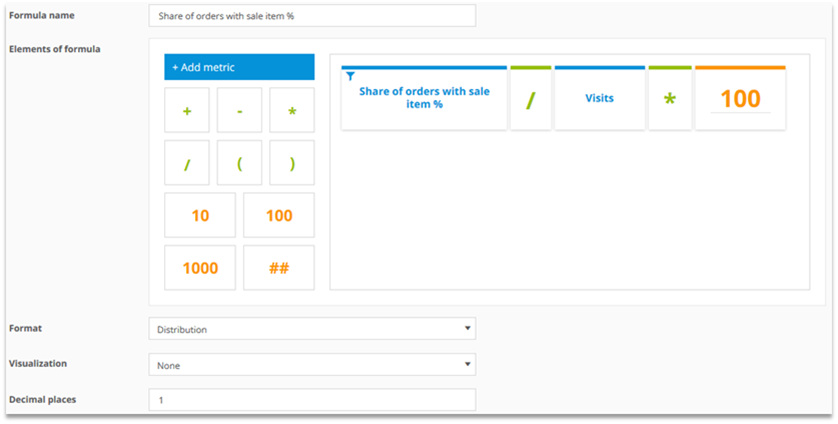
Filtering of the metric:
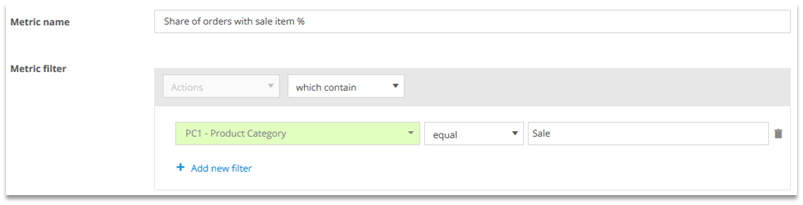
„PC1 – Product Category 1“ is a custom created category.
3 Metric scope and Filter scope
For filtering a metric, the filter engine is used. The filter scope used there determines how the metric filter is linked to the dimension of an analysis.

Extensive information on the filter engine can be found in the training chapter Segmentation and Filter Options.
Using examples, we will illustrate how the filter scope and metric scope work.
The following examples show a visit via google where different pages were viewed.
We filter a metric in different filter scopes and adjust the metric scope to explain how the single scopes work.
We use the adjusted metric together with three dimensions:
Days
Search Engines
Pages
3.1 Days and filtered Page Impressions (Example 1)
Dimension: Days
Metric: Page Impressions (Filter scope Visits, Metric scope Pages)
Step 1: Filter on the scope chosen in the filter (here: Visits) where the filter criterion matches.

As the Page „Contest“ was accessed within this visit, the visit is taken into account.
Step 2: How often is the metric tracked in these visits?

In total, three page impressions occured in the visit.
Step 3: How often is the metric tracked per day in the metric scope?

All three pages were measured together with the page impression.
The filtered Page Impressions mean:
How many Page Impressions happened on pages where the page „Contest“ was viewed?
3.1 Days and filtered Page Impressions (Example 2)
Dimension: Days
Metric: Page Impressions (Filter scope Visits, Metric scope Visit)
Step 1: Filter on the scope chosen in the filter (here: Visits) where the filter criterion matches.

As the Page „Contest“ was accessed within this visit, the visit is taken into account.
Step 2: How often is the metric tracked in these visits?

In total, three page impressions occured in the visit.
Step 3: How often is the metric tracked per day in the metric scope?

All three pages were measured together with the page impression.
The filtered Page Impressions mean:
How many Page Impressions happened on pages where the page „Contest“ was viewed?
3.1 Days and filtered Page Impressions (Example 3)
Dimension: Days
Metric: Page Impressions (Filter scope Visits, Metric scope Pages)
Step 1: Filter on the scope chosen in the filter (here: Visits) where the filter criterion matches.

Only the page „Contest“ is taken into consideration.
Step 2: How often is the metric tracked in these visits?

In total, one page impressions occured on the page „Contest“.
Step 3: How often is the metric tracked per day in the metric scope?

Only on the page „Contest“ the filtered Page Impressions were measured.
The filtered Page Impressions mean:
How many Page Impressions happened on page „Contest“?
3.1 Days and filtered Page Impressions (Example 4)
Dimension: Days
Metric: Page Impressions (Filter scope Pages, Metric scope Visit)
Step 1: Filter on the scope chosen in the filter (here: Visits) where the filter criterion matches.

Only the Page „Contest“ is taken into account.
Step 2: How often is the metric tracked in these visits?

In total, one page impressions occured on the page „Contest“.
Step 3: How often is the metric tracked per day in the metric scope?

Only on the page „Contest“ a filtered Page Impression was measured.
The filtered Page Impressions mean:
How many Page Impressions happened in visits where the page „Contest“ was viewed?
3.2 Search Engine and filtered Page Impressions (Example 1)
Dimension: Search Engine (Scope Page)
Metric: Page Impressions (Filter scope Visits, Metric scope Pages)
Step 1: Filter on the scope chosen in the filter (here: Visits) where the filter criterion matches.

As the Page „Contest“ was accessed within this visit, the visit is taken into account.
Step 2: How often is the metric tracked in these visits?

In total, three page impressions occured in the visit.
Step 3: How often is the metric tracked per day in the metric scope?

A Page Impression was measured in the page request together with the Search engine.
The filtered Page Impressions mean:
How many Page Impressions happened via the search engine „Google“ if in the visit the page „Contest“ was viewed?
3.2 Search Engine and filtered Page Impressions (Example 2)
Dimension: Search Engine
Metric: Page Impressions (Filter scope Visits, Metric scope Visit)
Step 1: Filter on the scope chosen in the filter (here: Visits) where the filter criterion matches.

As the Page „Contest“ was accessed within this visit, the visit is taken into account.
Step 2: How often is the metric tracked in these visits?

In total, three page impressions occured in the visit.
Step 3: How often is the metric tracked per day in the metric scope?

Three Page Impressions were measured in visits where the Search Engine was used.
The filtered Page Impressions mean:
How many Page Impressions happened in visits where the page „Contest“ was viewed?
3.2 Search Engine and filtered Page Impressions (Example 3)
Dimension: Search Engine (Scope Page)
Metric: Page Impressions (Filter scope Pages, Metric scope Pages)
Step 1: Filter on the scope chosen in the filter (here: Pages) where the filter criterion matches.

Only the page „Contest“ is taken into consideration.
Step 2: How often is the metric tracked in these visits?

In total, one page impressions occured on the page „Contest“.
Step 3: How often is the metric tracked per day in the metric scope?

In none of the Page Impressions was the page „Contest“ measured together with a search engine.
The filtered Page Impressions mean:
How many Page Impressions happened on the page „Contest“ via Google?
3.2 Search Engine and filtered Page Impressions (Example 4)
Dimension: Search Engine
Metric: Page Impressions (Filter scope Pages, Metric scope Visit)
Step 1: Filter on the scope chosen in the filter (here: Visits) where the filter criterion matches.

Only the Page „Contest“ is taken into account.
Step 2: How often is the metric tracked in these visits?

In total, one page impression occured on the page „Contest“.
Step 3: How often is the metric tracked per day in the metric scope?

Only on the page „Contest“ a filtered Page Impression was measured.
The filtered Page Impressions mean:
How many Page Impressions happened in visits where the page „Contest“ was viewed?
3.3 Pages and filtered Page Impressions (Example 1)
Dimension: Pages (Scope Page)
Metric: Page Impressions (Filter scope Visits, Metric scope Pages)
Step 1: Filter on the scope chosen in the filter (here: Visits) where the filter criterion matches.

As the Page „Contest“ was accessed within this visit, the visit is taken into account.
Step 2: How often is the metric tracked in these visits?

In total, three page impressions occured in the visit.
Step 3: How often is the metric tracked per day in the metric scope?

All three Page Impression were measured together with the Page Impression.
The filtered Page Impressions mean:
How many Page Impressions happened on pages in visits in which „Contest“ was viewed?
3.3 Pages and filtered Page Impressions (Example 2)
Dimension: Pages (Scope Page)
Metric: Page Impressions (Filter scope Visits, Metric scope Visit)
Step 1: Filter on the scope chosen in the filter (here: Visits) where the filter criterion matches.

As the Page „Contest“ was accessed within this visit, the visit is taken into account.
Step 2: How often is the metric tracked in these visits?

In total, three page impressions occured in the visit.
Step 3: How often is the metric tracked per day in the metric scope?

All three pages were measured together with the Page Impression.
The filtered Page Impressions mean:
How many Page Impressions happened in visits where the page „Contest“ was viewed?
3.3 Pages and filtered Page Impressions (Example 3)
Dimension: Pages (Scope Page)
Metric: Page Impressions (Filter scope Pages, Metric scope Pages)
Step 1: Filter on the scope chosen in the filter (here: Pages) where the filter criterion matches.

Only the page „Contest“ is taken into consideration.
Step 2: How often is the metric tracked in these visits?

In total, one page impressions occured on the page „Contest“.
Step 3: How often is the metric tracked per day in the metric scope?

Only on the page „Contest“ the filtered page impression was measured.
The filtered Page Impressions mean:
How many Page Impressions happened on the page „Contest“?
3.3 Pages and filtered Page Impressions (Example 4)
Dimension: Pages (Scope Page)
Metric: Page Impressions (Filter scope Pages, Metric scope Visit)
Step 1: Filter on the scope chosen in the filter (here: Visits) where the filter criterion matches.

Only the Page „Contest“ is taken into account.
Step 2: How often is the metric tracked in these visits?

In total, one page impression occured on the page „Contest“.
Step 3: How often is the metric tracked per day in the metric scope?

Only on the page „Contest“ a filtered Page Impression was measured.
The filtered Page Impressions mean:
How many Page Impressions happened in visits where the page „Contest“ was viewed?
Please note that Mapp Intelligence was named "Webtrekk Analytics" until February 2020. We work on substituting the old name by the new one. However, it may happen that descriptions still contain "Webtrekk Analytics". The content of the document is up to date.