- 10 Minutes to read
- Print
- DarkLight
Analyses 5 – Analysis of Navigation Paths
- 10 Minutes to read
- Print
- DarkLight
1 Pages Paths
There are several analyses available.

1.1 Follower Pages and Preceding Pages
Pages accessed directly before and after any page can be analyzed.
The analyses have to be filtered for a specific page in order to provide meaningful representation.
Example: How do users get to the 404 page (page name "en.404")?
Analysis: Navigation > Pages > Preceding Pages
Reading Example | |
|---|---|
Page Impressions | Prior to the page "en.404" the page en.service was accessed 7,128 times. |
1.2 Pages Netgraph
The Pages Netgraph shows the combination "Pages > Follower Pages".
Analysis: Navigation > Pages > Pages Netgraph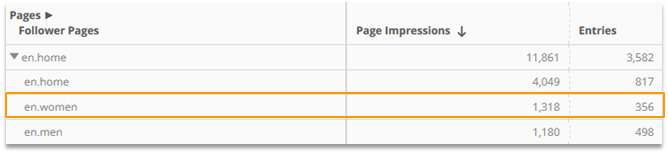
Reading Example | |
|---|---|
Page Impressions | The page "en.home" was accessed 1,318 times prior to the page en.women. |
Entries | In 356 cases the page "en.home" was the first page in the visit, when the page "en.women" was accessed afterward. |
Calculation Examples
The following slides depict an example for using the Pages Netgraph:

Calculation Pages Netgraph for "Page A" (1/4)

Calculation Pages Netgraph for "Page A" (2/4)

Calculation Pages Netgraph for "Page A" (3/4)

Calculation Pages Netgraph for "Page A" (4/4)

"Entries" and "Exits" always refer to the dimension "Page". |
|---|
By integrating the dimension "Events" it is possible to determine, which links on pages were used to get to follower pages.
Analysis: Individual Analysis
Reading Example | |
|---|---|
Page Impressions | The link Survey on the page "en.checkout.cart" followed by the page "en.home" was accessed 5,300 times. |
1.3 Follower Pages Path and Preceding Pages Path
The Follower Pages Path and the Preceding Pages Path show a maximum of 3 pages in the order of their access.
Analysis: Navigation > Pages > Follower Pages Path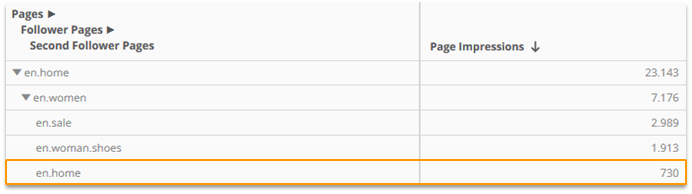
Reading Example | |
|---|---|
Page Impressions | The page "en.women" followed again by the page "en.home" was accessed 730 times after the page "en.home". |
Calculation Examples
The following slides depict an example for using the Follower Pages Path:
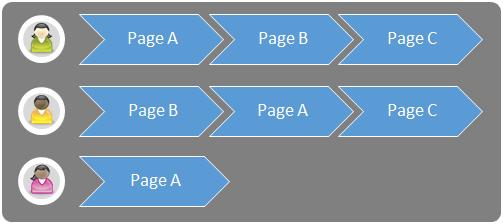
Calculation Follower Pages Path for "Page A" (1/4)

Calculation Follower Pages Path for "Page A" (2/4)
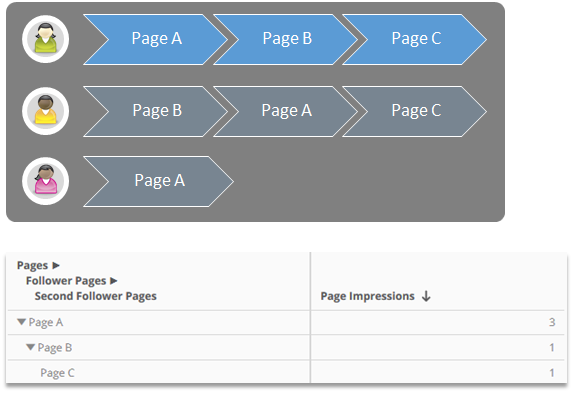
Calculation Follower Pages Path for "Page A" (3/4)

Calculation Follower Pages Path for "Page A" (4/4)

2 Page Detail
The Page Detail analysis (Navigation > Pages > Page Detail) shows the ways from and to a page.

The calculation is based on Page Impressions.

Reading Example

Reading Example for the page "en.men.shoes" | |
|---|---|
62 % of all Page Impressions came from another internal page, 22 % came from another website and 14 % came per direct entry. |
Differences to 100 % in sum are caused by roundings. |
|---|

Reading Example for the page "en.men.shoes" | |
|---|---|
The page "en.home" was accessed 90,584 times prior to the page "en.men.shoes". |

Reading Example for the page "en.men.shoes" | |
|---|---|
64 % of all Page Impressions accessed another page afterward, 35 % didn‘t. |

3 Analysis Variant "Path"
In Mapp Intelligence, an analysis can also be shown as a path. It shows the order in which elements were viewed.

Use cases:
Which page areas were viewed in which order?
How do users refine internal searches?
In which order are device classes used?
What‘s the difference between the analysis variant „Path“ and the Pages Path analysis?
Analysis Variant „Path“ | Pages Path | |
|---|---|---|
Available for | Most of the dimensions (not available for, e.g., Time Dimensions, Depths of Engagement) | Pages |
Maximum amount of steps | 20 | 5 |
Available for Scopes | Page, Visit, Visitor | Visit |
Available as a Filter | no | yes |
This analysis variant contains a clickable diagram that allows for an aggregated, interactive evaluation, as well as of a data table that shows all paths that were tracked.
The diagram only shows paths that are also shown in the table. |
|---|
The number above of a node sums up the metric value up to this node.
Paths are merged if they contain the same node at the same position.
Paths can be limited to a page, a visit, or the analysis period.
Within a path always exactly one dimension can be used.
Paths that consist of more than 100 elements are not calculated.
Example: If, within a visit, more than 100 pages were viewed, this path is not shown in the corresponding analysis.
3.1 Configuration
Activating the Path view
In an analysis, click on the path symbol.

Configure the path.
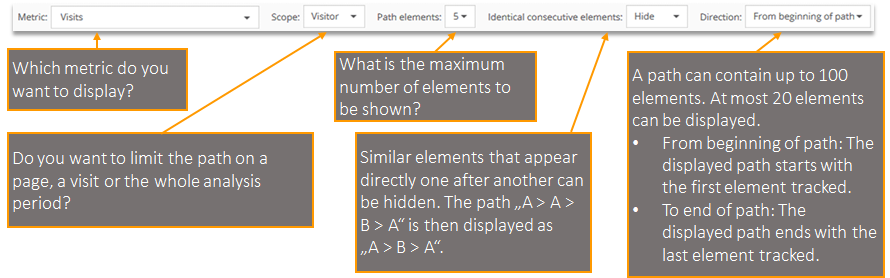
Click on "Apply".

3.2 Use Cases
In which order are different main categories viewed within one visit?
Configuration
Open the analysis (depends on the account setup; e.g. Navigation > Content Group > CG2 – Main Category) and click on „Path“.

Analysis
Reading Example | |
|---|---|
In 304 visits, only pages from the „home“ area were viewed. | |
In 189 visits the path "home > men > checkout > men > checkout > men" was viewed. |
Visits with more than 100 main categories are not calculated and therefore are not shown in the analysis. You can calculate the number of visits by subtracting the number in the „Sum“ row of the path analysis from the overall number of visits in the analysis period. |
|---|
How many Page Impressions were measured for a given path of main categories?
Configuration
Open the Analysis (depending on the account setup; e.g. Navigation > Content Group > CG2 – Main Category) and click on „Path“.

Analysis

Reading Example | |
|---|---|
2985 Page Impressions were performed in Visits, where the path "home > men > checkout > men > checkout > men" was measured. |
Which internal search phrases were used by visitors who searched for „dress“?
Configuration
Open the analysis Marketing > Search Phrases > Internal Search Phrases and Click on „Path“.

Filter

Analysis

Reading Example | |
|---|---|
61 visitors did search for „dress“ in the analysis period. | |
42 visitors did search first for „trousers“ and then for „dress“. |
In which order were campaigns used by visitors who had their first visit in the analysis period and who did not purchase?
Configuration
Open the Analysis (depending on the account setup; e.g. Marketing > Campaign Categories > Channel) and Click on „Path“.
Filter

Analysis

Reading Example | |
|---|---|
68 Visitors used the Path "Direct > Affiliate > Newsletter". |
4 Processes
Visit
Find more information in the course Mapp Intelligence - Processes.
Sequences of page accesses can be analyzed in detail via processes.

Examples for processes:
Order process
Survey
Registration process
Processes are based on pages. This means, that every process step must have a unique page name.
It is mandatory, that they have to be went trough in the given order.
Processes are only calculated starting with the setup date.
You can recreate processes by using sequential filters and thus analyze them retrospectively. Further information about sequential filters can be found in the training chapter Segmentation and Filter Options. |
|---|
4.1 Configuration
Processes can be set up and configured at Mapp Q3 > Configuration > Processes
A process can include mandatory steps, optional steps, and wildcards.
Mandatory steps/optional steps
Title (appears in the analysis) and page filters are defines. Wildcards (*) can also be used.

Optional process steps do not necessarily have to be reached. The first process step cannot be an optional step.
Wildcard (Any or no page)
By using wildcards other pages can be accessed between the individual process steps, too.
Example A)
A visitor accesses several pages within his visit.

Setup
Process A uses wildcard, process B doesn‘t.
Validity "Visit"

Analysis
Example B)
A visitor accesses several pages within his visit.
Setup:
Process A uses wildcard, process B doesn‘t.
Validity "Visit"
Analysis
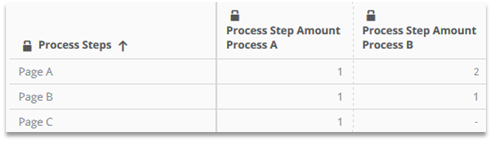
If the first step of a process (here: Page A) occurs again between two steps without wildcards, this is an exit of the active process; the process is then started again from the beginning. |
|---|
Example C)
A visitor accesses several pages within his visit.

Setup
Process A uses wildcard, process B doesn‘t.
Validity "Visit"

Analysis
The same process step can be invoked any number of times (e.g. by reload), even without a wildcard, without the process being aborted. |
|---|
Validity
The validity is used to determine the duration of a user being considered for a process.
In addition to the following textual descriptions, please also consider the examples in this training chapter to understand the relation of validities and wildcards.
Visit
Mapping within the visit.
A user is considered as new in the process, when he went through all steps / the visit ended and he started the process again.Process
Mapping within the visit. Works like the validity „visit“, with just one difference:
If the first step of a process occurs again – even at a placeholder‘s position – this is an exit of the active process; the process is then started again from the beginning.Visitor
Mapping within a specified time period (usually 1-30 days), whereby 1 day = 24 hours.
A user is considered as new in the process, when he went through all steps / the specified time period is exceeded and he started the process again.
Example A: Validity Process vs. Visit vs. Visitor

Setup

Analysis
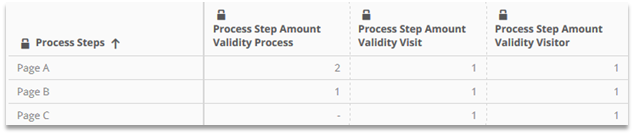
For processes without wildcards, the validities „Process“ and „Visit“ lead to the same results. |
|---|
Example B: Validity Process vs. Visit vs. Visitor

Setup

Analysis

4.2 Analysis
The process analysis is available under Navigation > Processes.
Extended metrics are calculated for processes.
The process steps can also be used in the filter engine.
The following metrics and dimensions are available:
Metrics | Description |
|---|---|
Process Step Conversion Rate % | What percentage of accesses went on to the next mandatory step or to one of the optional steps within the same visit? |
Process Step Conversions | How many accesses went on to the next mandatory step or to one of the optional steps within the same visit? |
Process Step Exit Rate % | What percentage of users did not go on to the next mandatory step within the same visit? |
Process Step Amount | How often was the next mandatory step or one of the optional steps called? |
Process Step Exits | How often was the next mandatory step or one of the optional steps not called within the same visit? Outside of the process analysis helpful in combination with process step filters. |
Dimensions | Description |
|---|---|
Process Steps | All users, who reached the defined step within the process. |
Exit Process Steps | All users, who aborted the process at the defined step within the same visit. |
4.2.1 Example calculation: Process
Example: 3 visitors access several pages within their visit
Overview of all users and visited pages

Setup

Calculation Page A
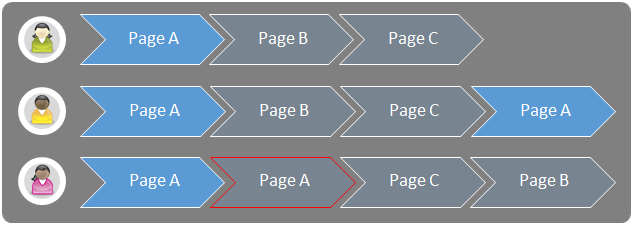

The red marked "Page A" is not counted. A new counting only happens, when the process was completely gone through in the visit, and "Page A" is accessed again. |
|---|
Calculation Page B
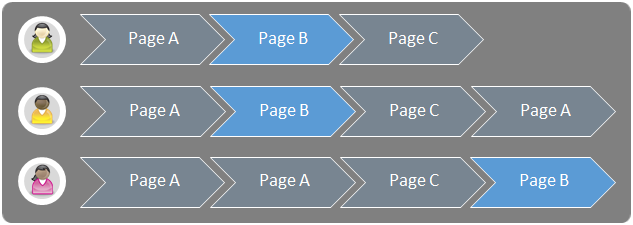

Calculation Page C


The red marked "Page C" is not counted, because "Page B" was not accessed between "Page A" and "Page C". |
|---|
4.2.2 Example calculation: Process with optional step
Example: 2 visitors access several pages within their visit. Page B is an optional step.
Overview of all users and visited pages

Setup

Calculation Page A


Calculation Page B
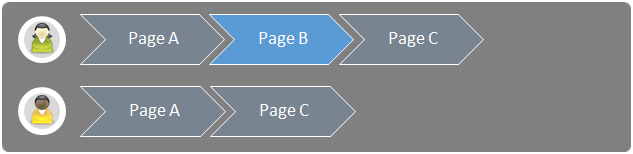

Conversion rate and exit rate refer to reaching the next optional OR mandatory step. Thus, the value in the example is only visible, if "Page C" is also viewed. |
|---|
Calculation Page C


The conversion rate for "Page A" is 100 percent because all users accessed either "Page B" or "Page C". |
|---|
4.3 Use cases
Which steps in the order/registration process have remarkable exit rates?
Analysis: Navigation > Processes

Reading Example | |
|---|---|
Order Process Process Step Amount | The process step "Checkout 2 – Personal Data" was called 44.584 times. |
Order Process Process Step Conversion Rate % | 28.64 % of all calls of the process step "Checkout 2 – Personal Data" led to the call of the following step "Checkout 3 – Order" within the same visit. |
Order Process Process Step Exit Rate % | 71.36 % of all calls of the process step "Checkout 2 – Personal Data" led to the abortion of the process within the same visit. |
What value did the products added to the shopping cart have, when exits happened during the process steps.
Analysis: Navigation > Processes
Reading Example | |
|---|---|
Value Product Added to Cart | Users, who exited on the login page, had products added to their shopping cart with a value of 42,827.00 €. |
In this case, the metric "Value Product Added to Cart" has to be set to the scope "Session". |
|---|
How did the specific process steps develop over time?
Analysis: Navigation > Processes > [Name of the process] > Time Series
Reading Example | |
|---|---|
11.07 % of all calls of the process step Advantages of your membership also led to the call of the following step Address input within the same visit. |
The Process Step Conversion Rate for the last step is always 100 %. |
|---|
How is the performance of the process steps per device class and browser?
Analysis: Individual Analysis
Reading Example | |
|---|---|
Checkout Registration Process Step Amount | The process step "Advantages of your membership" was called 217 times via PC / laptop using the browser "Firefox 49". |
Checkout Registration Process Step Conversion Rate % | 13.82 % of all calls of the process step "Advantages of your membership" led to the call of the following step "Address input" within the same visit if a PC / laptop with "Firefox 49" was used. |
Which pages were accessed after exiting the process?
Analysis: Individual Analysis
Reading Example | |
|---|---|
Visits | In 69 visits the process was ended at the process step "Address input" and no other page was accessed afterward. |



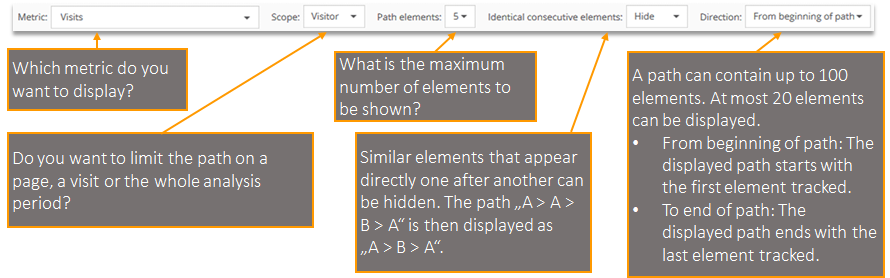


.png)
